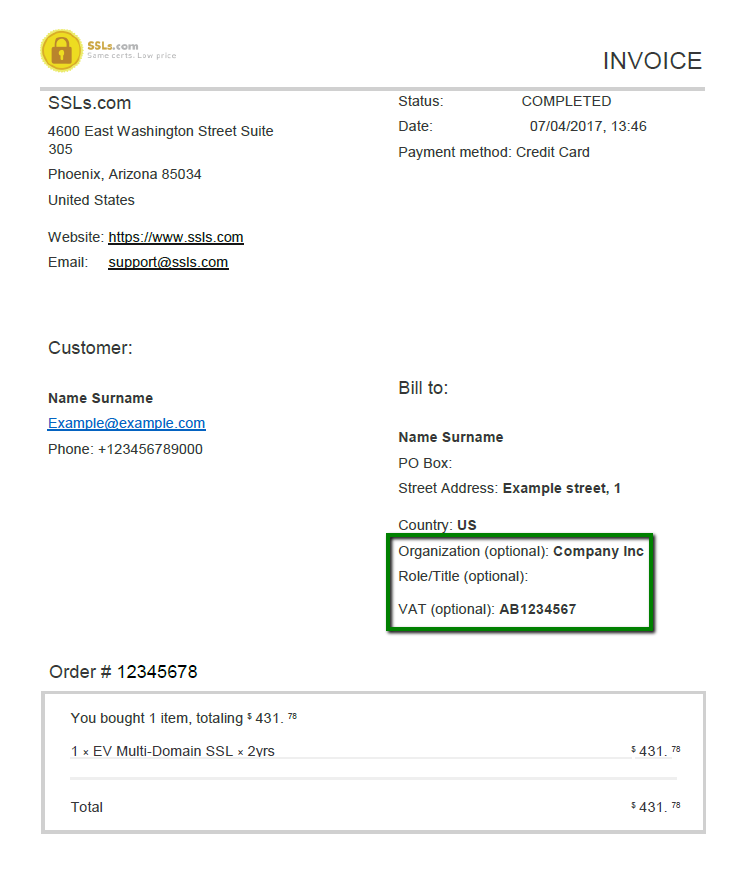In order to download a receipt from your account, click on the arrow near your username on the top of the dashboard and select Order history from the drop-down menu.

You will get on the page with all your orders listed. Click on the necessary order ID (8-digit code in the first column) in order to get on the page with order details.

To receive your order receipt, click on Print – you will be provided with the options to print the receipt or to download it.
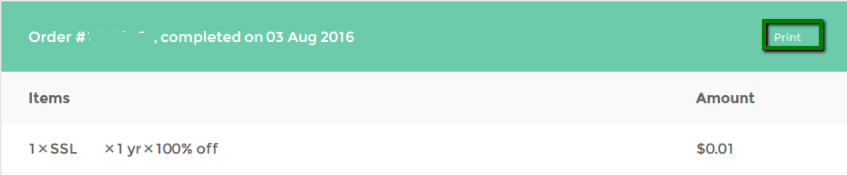
To include some specific details (like company name, position name or VAT number) to the order receipt, follow these steps:
- Add the certificate you would like to purchase at SSLs.com to the Cart by clicking on a small basket icon.
- Go to the Shopping Cart and click on the Checkout button.
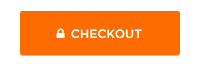
- Choose the payment method, fill in all the required details, and check the box next to I’m buying on behalf of a company.
Keep in mind that this option can be selected only when purchasing with a credit card or PayPal.You will see the additional fields for company name, role title, and VAT number:
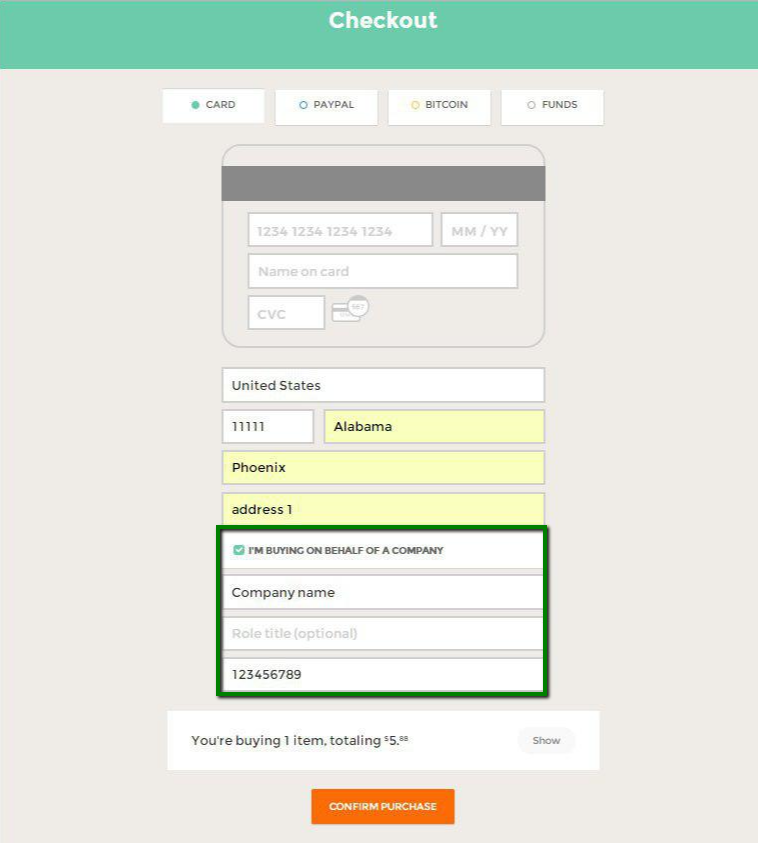
- Click on the Confirm purchase button.
This is how your order receipt will look with the company details included (VAT number in this case):