Setting up SSL can be complicated and time-consuming. Why not let our qualified experts activate and install it for you?
To generate the certificate request using DirectAdmin control panel, please follow the steps below:
1. Log in to your DirectAdmin panel. If you are logged as Admin, please choose User Level access in the upper right corner of the screen.
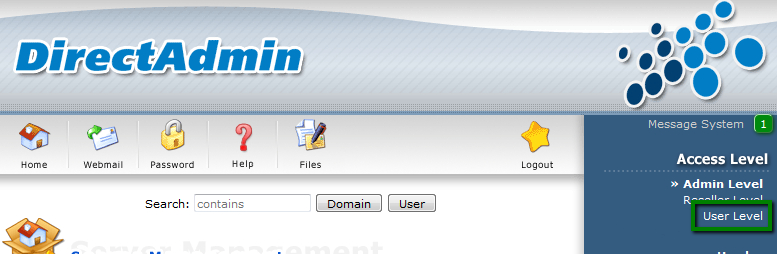
2. Select SSL Certificates from the Advanced Features section.
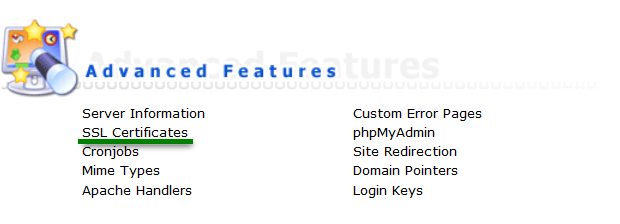
3. Click on the Create A Certificate Request radio button and fill in the required details. The provided information will be provided in the CSR code to the Certificate Authority.
- Two-letter Country Code;
- State/Province;
- City;
- Company;
- Company Division;
- Common Name – a fully qualified domain name you want to secure with an SSL certificate;
- E-mail;
- Key Size (bits), the modern size is 2048 bits least;
- Certificate Type – the hashing algorithm of the CSR code.
Note: The selected hashing algorithm will not influence the issued certificate. Starting from November 6, 2014 all our certificates are issued with SHA-2 hashing algorithm by default.
The last two parameters may be lacking, depending on the version of the DirectAdmin panel.
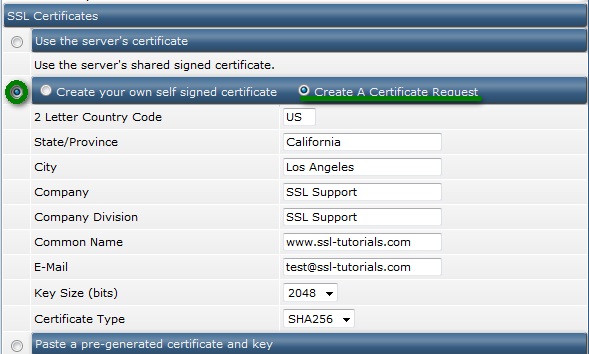
After all the details are filled in, click Save at the bottom of the page.
4. After that, DirectAdmin will show the CSR code and the private key. You can use the CSR code to activate your SSL certificate. Please copy it with the header and footer —–BEGIN/END CERTIFICATE REQUEST—–.
The private key will be needed for the installation of the issued certificate. Please make sure you backed it up in a separate file because after you close the page, the private key will not be available anymore.
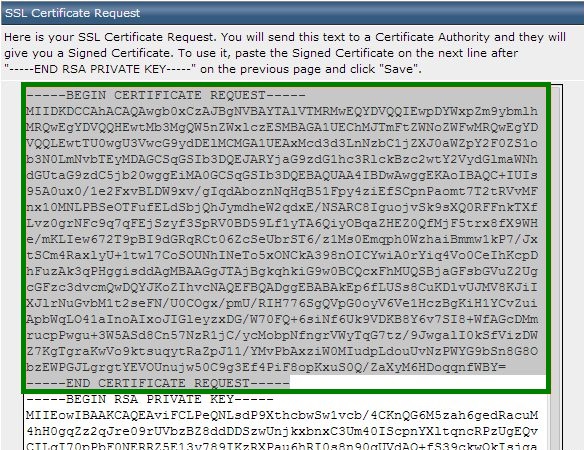
If the page shows you only the Certificate request, do not worry – the private key is already copied to the SSL installation page.
After you receive the issued certificate, you can use the following guide for the certificate installation.