Setting up SSL can be complicated and time-consuming. Why not let our qualified experts activate and install it for you?
A Certificate Signing Request (CSR) code is an essential part of any SSL certificate. It contains the information about an applicant, domain, name and public key. It can be created right in your browser during the SSL activation on our site. You can also generate it manually on your web server – it is usually done this way.
Follow the steps below to generate the CSR in your cPanel account with GoDaddy.
1. Log in to your GoDaddy account and open My Products.
2. Scroll down to Web Hosting.
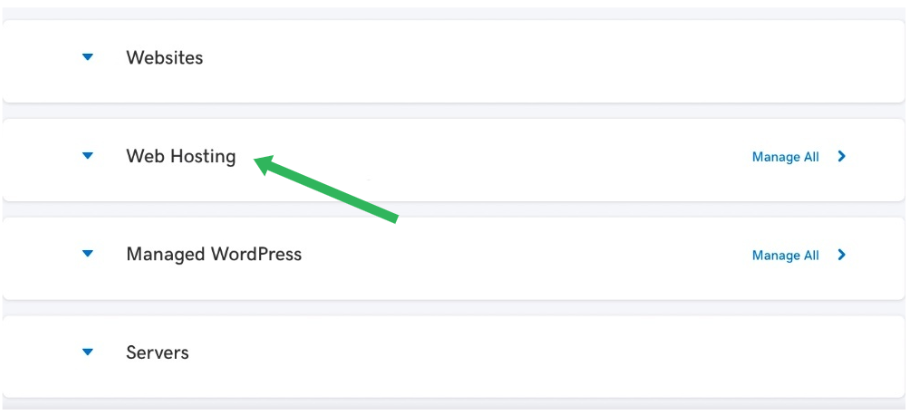
3. Click Manage next to the hosting account you want to install SSL on.
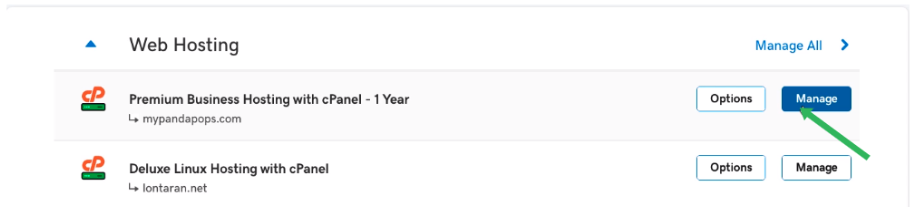
4. Click cPanel Admin.
5. In the Security section, click SSL/TLS.
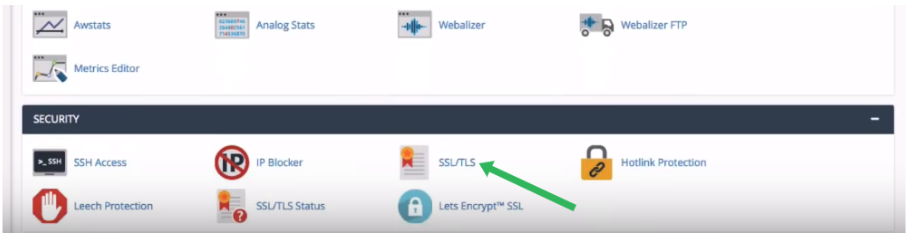
6. Under Certificate Signing Requests (CSR), click Generate, view, or delete SSL certificate signing requests.
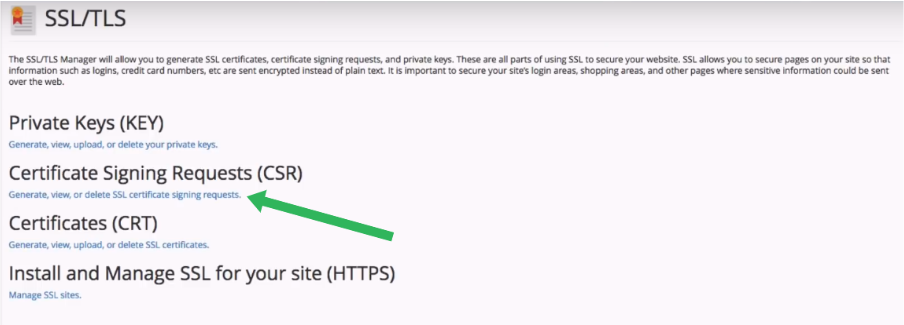
7. Complete the following fields in the Generate a New Certificate Signing Request (CSR) section:
Note! Make sure to use only alphanumeric characters. You cannot use any symbols, except dash, dot and the @ sign (– . @).
Key: Use 2048- or 4096-bit key length
Domains: Enter the fully-qualified domain name (FQDN), the common name on which the SSL will be activated.
City: Type the complete name of your city or location.
State: Provide the complete name of your state or region.
Country: Select the two-letter code for your country from the drop-down list.
Company: Provide the name for your organization. If you do not have an organization registered, you can use NA.
Company Division: Provide the name of a department in the organization. You can enter NA, if you do not have one.
E-mail: This email will not be used either for the certificate validation or for receipt of the issued certificate. It can be left empty.
Passphrase: Nowadays, this field is considered obsolete. Feel free to leave it blank.
Description: Here you can add some keywords, so you can easily locate this CSR in the list.
8. Click Generate.
Finally, copy your CSR from the Encoded Certificate Signing Request section to proceed with SSL activation. It should begin and end with the —–BEGIN CERTIFICATE REQUEST—– and —–END CERTIFICATE REQUEST—– lines