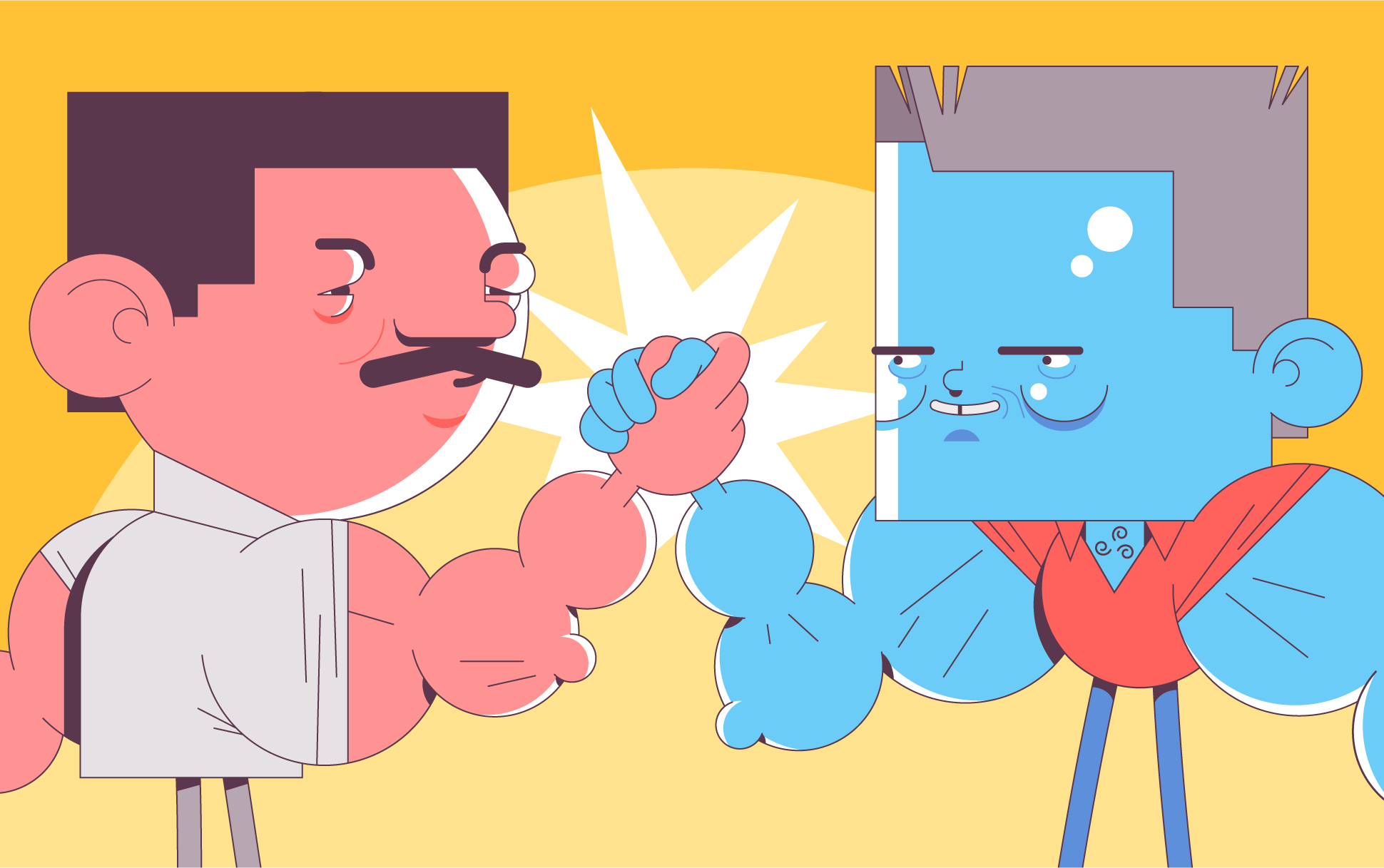
In an ideal world, once you install an SSL certificate, you should be able to forget about it, safe in the knowledge that your site will remain secured until it’s time to renew. Unfortunately, this isn’t always the case. Even when there’s nothing wrong with the SSL itself, there are myriad technical server-side or browser issues that can cause it not to work properly, resulting in error messages for people trying to reach your site.
A common one is the SSL handshake failed error code 525. If you’ve ever encountered this error, whether you’re a website owner or just someone trying to visit one, worry not. This article will explain everything you need to know about the error and how to fix it.
But to truly understand it, you’ll first need to be familiar with the SSL handshake.
What is the SSL handshake?
As you may already know, installing an SSL on a website’s server initiates a secure link between the server and a client (typically a web browser). What you may not know is how this connection is created. It’s through the SSL handshake.
In simple terms, the handshake process is how the browser and server authenticate each other after the browser requests a secure HTTPS connection to the server. After that, the server sends its public key, and the browser checks it against its internal SSL store to ensure it’s legitimate. If everything is good, a new key will be created to encrypt the connection between the client and server.
What is the SSL handshake failed error code 525?
If the process explained in the previous section fails, the browser user will likely encounter an error message, such as SSL handshake failed and/or error code 525. When error 525 is included, this generally means an SSL handshake failure between a domain using Cloudflare and the origin web server.
Reasons why SSL handshake failed
Most of the time, SSL handshakes fail due to issues on the server side. These include:
- Expired or invalid certificates
- A mismatch between a hostname URL and the name on the certificate
- Incomplete or invalid certificate chain
- Unsupported SSL/TLS protocol request from the server
- The server can’t connect with Server Name Indication (SNI) servers
- A mismatch of supported cipher suites
So, for regular web users trying to access a website, you can’t do much of anything if a server issue is causing the problem. However, if it’s an issue with your device, there are some steps you can take, which we’ll discuss in the next section.
How to fix the error
If you own a website where the SSL handshake is failing, you can check your server for the following errors:
Ensure your SSL certificate is active
SSL lifetimes are currently limited to one year, and it’s not unusual for certificates to expire without site owners realizing it. You can check whether your SSL is still valid using the Qualys SSL certificate checker tool.
Check if your server is configured to support SNI
SNI helps browsers see the correct SSL certificate for the website they’re trying to connect to. It is central to the SSL handshake process. When SNI is not enabled, the server may not present the correct SSL certificate for the right hostname.
Check if cipher suites match
Cipher suites are sets of algorithms used to initiate secure SSL connections. There are multiple cipher suites, and the server may not support the same ones supported by a web browser. When that happens, an SSL handshake failed error may occur.
You can check which cipher suites your server supports using the Qualys SSL checker tool mentioned above. To check what cipher suites your browser supports, use this tool to figure out your browser’s SSL capabilities.
For regular web users, try the following on your digital device:
Update its date and time
Sometimes, updating your system’s date and time can fix SSL handshake errors. If your system’s date and time are incorrect, it can interrupt the handshake process or interfere with SSL certificate verification. So check whether your computer’s date and time are correct, and consider setting it to automatic to avoid human error.
Update your browser to use the latest SSL protocol
Sometimes an outdated browser may be the reason behind an SSL handshake error. Check if the site loads on a different browser. If so, update the initial browser to support the latest SSL protocol.

Cora is a digital copywriter for SSLs.com. Having eight years of experience in online content creation, she is a versatile writer with an interest in a wide variety of topics, ranging from technology to marketing.