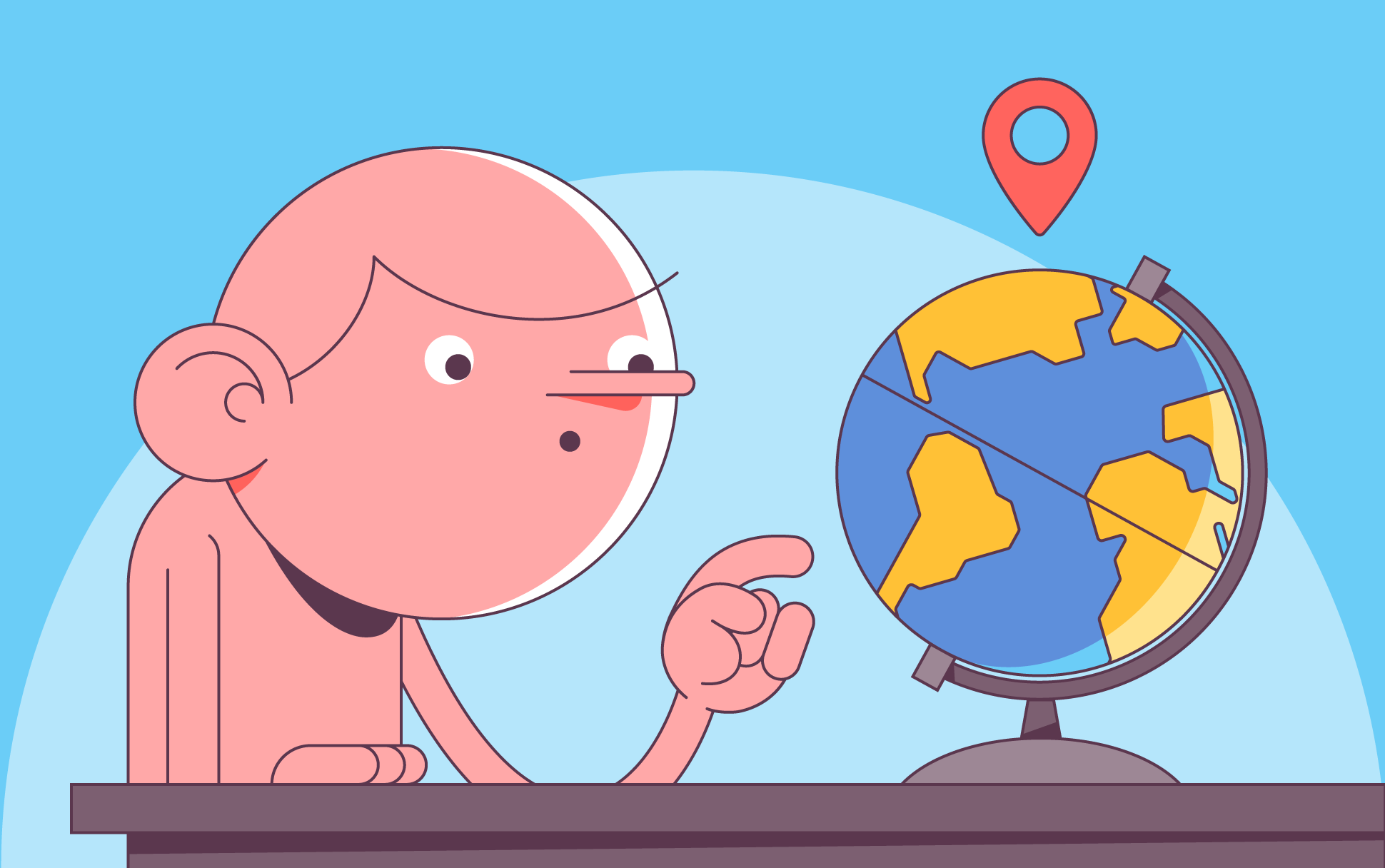
All Internet users have likely heard the term “IP address” mentioned on their web surfing travels, but do you know what they are and how they work? In this article, we’ll be looking at these mysterious sets of numbers digital devices need to connect to the Internet, and why they are integral to how the Internet functions.
IP address: a definition
First, let’s break down the term “IP address”. IP is short for Internet Protocol, which is the underlying communications protocol that defines how data is sent over the Internet and other similar computer networks. The “address” portion refers to the unique string of numbers that identifies each device connected to the Internet.
The most common type of IP address consists of a set of four decimal numbers separated by dots, ranging from 0 to 255 — for example, 172.16.254.1. This type of IP address is known as IPv4. Because we’re beginning to run out of these kinds of addresses, a type of IP address known as IPv6 is slowly replacing them. An IPv6 address has eight blocks of digits (not just numbers) rather than four, with each block separated by a colon rather than a dot. Here’s an example of an IPv6 address: 2001:0db8:85a3:0000:0000:8a2e:0370:7334
IP addresses are essential to Internet communications. A lot of information is conveyed in that seemingly arbitrary set of numbers and digits, from the type of device you use to your device’s location. Once you are connected to the Internet, your device’s IP address is linked to everything you do online.
How IP addresses work
As we mentioned in the last section, IP addresses are not random. For someone connecting to the Internet on a digital device, such as a laptop, an IP address is allocated to it by their Internet service provider (ISP). However, ISPs do not actually produce the IP addresses.
IP addresses are created and distributed through a hierarchical structure, with the Internet Assigned Numbers Authority (IANA) at the top. The IANA mathematically creates IP addresses and then allocates them to Regional Internet registries, which are responsible for giving IP addresses to local Internet registries (such as your ISP) in a specific region.
The purpose of an IP address can be thought of as a sort of electronic return address. When you connect to the Internet on your laptop, your ISP will know to route your Internet activity back to you because of the specific IP address they have assigned to your laptop. One interesting thing about IP addresses is that they are not permanent. The laptop’s IP address can change due to a number of reasons, such as resetting your router or purposefully changing it by using a VPN with encryption, or simply asking your ISP to assign you a new one. Similarly, if you bring your laptop to a different location, a new IP address will be given because you’ll connect to the Internet via a different network.
So, what is my IP address then?
As you’ve probably worked out, your IP address is potentially subject to change, depending on how much you travel, if you have a VPN, or simply reset your router a lot. There’s also the matter of public and private IP addresses. A public IP address is what the ISP assigns an entire network (such as your home network). Within that network, each device is assigned its own IP address. This is a private IP address.
Finding out your public IP address is as easy as a quick Google search. Simply search for the term “what is my IP,” and the top result will be your home network’s IP address. There are also several websites dedicated to finding out your public IP address, such as whatismyip.com and whatismyipaddress.com. You may notice when using these sites that the location is not always accurate. This is because public IP addresses only reveal your approximate location and not your exact physical address.
Finding out your private IP address requires a little more legwork and depends on the type of device you use, but it is still relatively easy.
For Windows 10, do the following:
- In the taskbar, find the WiFi icon and select the network you’re connected to
- Click “Properties”
- On the new screen, your device’s private IP address will be displayed next to “IPv4 address”.
On macOS, do the following:
- In the menu bar, select the Apple logo
- Click system preferences and select the network you’re currently connected to
- Your private IP address should be displayed under “Status”
If you want to find out the private IP address of your smartphone, here’s how you can do it on Android and Apple.
Conclusion
The answer to what exactly your IP address is usually “it depends”. IP addresses change based on numerous factors such as your device’s location and the network you’re using, not to mention the difference between a public IP address and a private IP address. Fortunately, both are easy to find by following the instructions outlined above. Hopefully, you come away from this article with a better understanding of what an IP address is and how to find yours!

Cora is a digital copywriter for SSLs.com. Having eight years of experience in online content creation, she is a versatile writer with an interest in a wide variety of topics, ranging from technology to marketing.